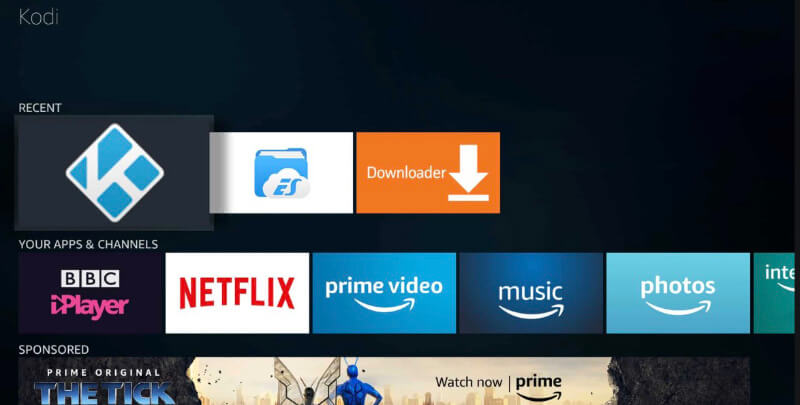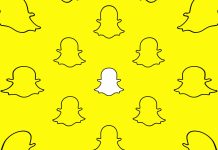Someone said that installing Kodi on Firestick means that you unlock a fantastic universe of content.
So, what is inside precisely?
In this world, you can enjoy a wide range of movies and TV shows even it streams events and live sports.
If you want to experience it yourself, I will show you how to download and install the Kodi app on Firestick in this article.
[amazon bestseller=”fire stick” items=”3″ template=”table”]
Content Summary
How to install Kodi on firestick
Here’s the detailed guide:
- Access Fire TV
- Go to Settings > Select Device > Select Developer Options > Turn on apps from an unknown source > Turn on ADB Debugging
- Go back to Settings > Select Preferences
- Go to Advertising ID > Turn off Interest-Based Ads
- Go back to Main Menu > Choose Search menu > Type in Downloader > Select Downloader and download it
- Allow Downloader app to access files and media
- Press OK on the next screen – Quick Start Guide
- After opening the Downloader, type http://tinyurl.com/kodi18rc2 in the URL bar to download Kodi for Firestick
- Wait for downloading
- Install Kodi
After installing, go back to the home screen. You will find out the Kodi icon on Your Apps and Games.
How to download Kodi on firestick
Downloading Kodi on firestick requires you to download and install ES File Explorer in advance. Once you have done, what you need to do next is turning on ADB Debugging and Apps from unknown sources (Select Setting -> Device -> Developer Options.)
Install ES File Explorer On Firestick
Here is a simple guide to download and install the ES File Explorer app:
- Go to Fire TV > Select Settings > Select System > Select Developer Options.
- Turn on Allow apps from unknown sources
- Click on the Search box in the Amazon Fire Stick’s main menu
- Type ES Explorer in the box
- Select ES Explorer app icon to download and install it
After the first step is done, you can put Kodi on Firestick through the ES Explorer app.
How to install Kodi on Firestick with your PC using Windows
If you own a Windows PC, here is what you need to do:
- Go to Settings > Select System > Select Developer Options > Enable Apps from unknown sources and ADB Debugging
- Go back to home screen > Select Settings > Select System > Select About to note your IP
- Click http://jocala.com/ to download Adblink for Windows
- Click https://kodi.tv/ to download ARM APK file
- Launch Adblink > Click on New button
- Type in a random name in the Description field
- Type the IP of your FireTV in the Address field
- Tap Save > Connect
Now, you can see the FireTV IP address in Connected Devices
- Tap the Install APK button > Choose Kodi APK
- Select Open > Tap Confirm
- Locate the Kodi app in Apps
How to install Kodi on Firestick using Mac
In case you have a Mac, this guide is for you.
- Go to Settings > Select System > Select Developer Options > Enable Apps from unknown sources and ADB Debugging
- Go back to System > Select About > Click Network to note your IP
- Visit the Download AdbLink for OS X page > Tap on the Begin Download button
- Visit https://kodi.tv/download to download the ARM file
- Launch AdbLink on Mac > Tap the New button
- Enter FireStick in the Description box
- Type the IP of your FireStick in the Address box
- Click Save
- Select FireStick under Current Device
- Click Connect to see FireStick under Current Devices
- Press the Install APK button
- Navigate to Kodi APK installation file downloaded
- Press Yes at the confirmation prompt to allow adbLink to install Kobi on Fire TV Stick.
After the set-up, go to Home > Select Apps > Select Kodi to launch on your device. If you want to stream content through Kodi on Fire TV Stick, don’t forget to install the Best Kodi Live TV Addons.
How to install Kodi on amazon fire tv
Here is the step-by-step instruction:
- Access Fire TV
- Go to Settings > Select Device > Select Developer Options to turn on your app from unknown sources and ADB Debugging
- Go back to Settings > Select Preferences
- Go to Advertising ID to turn off Interest-Based Ads
- Go back to the Main Menu > Select the Search menu > Type “Downloader” > Tap Downloader to download it from the list
Now, the Downloader app can access media and files.
- Tap OK on the next screen – Quick Start Guide
- After opening the Downloader, type http://tinyurl.com/kodi18rc2 in the URL bar for downloading Kodi for Firestick.
- Wait until the downloading process ends
- Install Kodi on Amazon Fire TV
After completing, you will find out the Kodi icon on Your Apps & Games. Let’s go back to the home screen, scroll down to Your App & Games, and click on the Kodi icon to launch it on FireTV Stick.
Have you done downloading?
As you can see, it’s straightforward to follow the guide to download and install Kodi on Firestick. Whether you use a PC or MAC, there is a suitable solution.
Please let me know if you are successful or fail. Don’t forget to share if you find it informative.