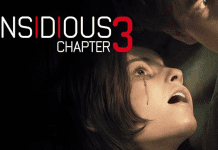Disney Plus is a very popular streaming platform where you will get an amazing collection of all the latest movies and television shows. This platform has millions of subscribers from all over the world who are highly satisfied with the services offered by this platform. However, there could be some subscribers out there who might not be pleased with the Disney Plus services.
In this article, we will discuss how to cancel disney plus subscription on different devices, like iPhones, Androids, and more. The users might want to cancel the subscription because of the increase in charges. They might also feel an urge to explore the services of other efficient streaming platforms that are available.
Content Summary
How to cancel disney plus subscription with simple steps?
The users who no longer want to use the services of Disney Plus, can proceed with the subscription cancellation process. However, canceling the subscription will not be removing the Disney Plus Account and their details. If they wish to remove all their personal information from the Disney Plus platform, they will have to delete their account permanently. The steps that need to be followed for canceling the subscription will depend upon the billing source that the users have.
1. Subscription purchased directly from Disney Plus
- Using your computer or mobile browser, sign in to the Disney Plus account.
- After signing in, you now click or tap on your profile, and then go to Account.
- Under the subscription section, you have to select your ongoing subscription. Followed by that, click or tap on Cancel Subscription.
- You will be asked to provide a cancellation reason before winding up the process.
2. Subscription purchased from a Third party
Disney Plus subscription can also be purchased through a third party, like Roku, Google Play, Amazon, and Apple App Store. If you have purchased the subscription from any of these third parties, you have to cancel it through that specific platform. All the instructions regarding the cancellation process will be available on these platforms.
How to cancel disney plus subscription through phone?
The Disney Plus subscription can be canceled easily through your phone. The steps will show some variations depending upon your phone. So, let’s discuss how to cancel the subscription through Android devices and iPhones, or iPads.
1. Android Devices
- To cancel the Disney Plus Subscription via Android devices, you will have to launch Google Play.
- Then, tap on the profile icon, and go to Payments & subscriptions.
- Here, you will have to tap on Subscriptions, and then, choose Disney Plus.
- Finally, tap on Cancel subscription, and follow the instructions provided on the screen to finish the process successfully.
2. iPhones and iPads
- The iPhone or iPad users will have to open Settings, and tap on their name.
- Following that, the users have to tap on Subscriptions, and select their Disney Plus subscription.
- The option Cancel Subscription will be available here. Simply tap on this option to cancel the ongoing Disney Plus subscription.
How to cancel disney plus subscription from Computer?
The users can also cancel their ongoing Disney Plus subscription from their Windows or Mac devices. So, go through the steps listed below and use the ones that are applicable in your case.
1. Windows Devices
- Go to the official website of Google Play from your computer, and then click on the profile icon.
- Go to Payments & subscriptions, and click on the Subscriptions tab.
- Here, you will see the Disney Plus subscription. Click on the Manage option present next to the Disney Plus subscription.
- Then, click on the Cancel subscription option, and choose a cancellation reason to complete the process.
2. Mac Devices
- The Mac users will have to go to the App Store, and click on their name.
- Now, go to Account Settings, and click on Subscriptions.
- Then, the users will have to Click Manage, and select the Edit option that will be present beside the Disney Plus subscription.
- Lastly, they will have to click on Cancel Subscription to proceed with the cancellation process.
Right time to cancel the Disney Plus subscription.
Now that we have gone through the discussion of how to cancel disney plus subscription, let’s take a look at the right time to cancel the subscription. The users can cancel their Disney Plus subscription any time as per their preference. They will have access to all the services until the last day of the current billing cycle. Once the next billing cycle begins, the automatic payments will stop.
But, it is recommended that the users cancel the Disney Plus subscription at least a few days before their renewal date. This will give the company sufficient time to process the cancellation request before the next billing cycle. Thereby, the users will not have to pay for another month.
If you are using the Disney Plus free trials, then you must note the date of subscription renewal. Disney Plus will not notify you when the free trial comes to an end, and the subscription will be renewed automatically. So, cancel the free trials before the renewal date to avoid these charges.
FAQs
Q1. Does Disney Plus have a free trial?
Disney Plus usually does not offer a free trial to the users. But, some third-party billing partners will offer free Disney Plus trials or promotions to the users.
Q2. Can the users cancel Disney Plus anytime?
The Disney Plus users have the capacity to cancel their ongoing subscription any time as per their individual requirement. The cancellation will go into effect at the end of the free trial, or the current payment cycle.
Q3.Will the users get a refund after canceling Disney Plus?
The users will not be offered any refund after canceling the Disney Plus subscription. However, they will be able to access the Disney Plus services until the current billing cycle ends.
Conclusion
Here, we have discussed how to cancel disney plus subscription on different devices. As we can see, Disney Plus offers the users the ability to cancel the ongoing subscription any time as per their requirement. So, follow these steps if you wish to discontinue the use of Disney Plus because of its high subscription charges, or other valid reasons. Following that, you can switch to any one of the streaming platforms listed above to continue enjoying the services!