Microsoft offers a range of subscription services, including Microsoft 365, Xbox Live, and OneDrive, which are popular for their versatility and features. However, there may come a time when you need to cancel your Microsoft subscription, whether due to cost considerations, underutilization, or switching to alternative services. Understanding the cancellation process ensures you can do so smoothly, avoiding any unexpected charges or loss of data.
Knowing how to effectively manage and cancel your subscription is crucial. This guide will walk you through the various methods of how to cancel microsoft subscription, providing detailed steps and important considerations.
Content Summary
Why You Might Want to Cancel Microsoft Subscription
There are several reasons why you might consider canceling your Microsoft subscription. One of the primary reasons is cost. Subscriptions like Microsoft 365 can add up over time, especially if you find yourself not utilizing the service to its full potential. If you’re paying for features you don’t use regularly, it might be more economical to cancel the subscription and switch to a free or lower-cost alternative.
Another common reason is underutilization. You may have initially subscribed to Microsoft services for specific needs, such as a temporary project or during a period when you needed enhanced productivity tools. Once those needs are met or your usage patterns change, the subscription might no longer be necessary. In such cases, canceling the subscription can free up resources for other priorities.
Switching to alternative services is also a compelling reason. The tech landscape is constantly evolving, and new tools and platforms are frequently introduced. You might find that other services offer better features, integration, or pricing that suits your current needs better than Microsoft’s offerings. For instance, you might prefer Google Workspace for collaboration or another cloud storage provider with different pricing plans.

How To Cancel Microsoft Subscription
Here are simple steps of how to cancel microsoft subscription:
Canceling via Microsoft Account
Canceling your Microsoft subscription through your Microsoft account is one of the most straightforward methods. Here’s how to do it:
- Log In to Your Microsoft Account: Go to the Microsoft account website and sign in using the email and password associated with your subscription.
- Navigate to Services & Subscriptions: Once you are logged in, click on the “Services & Subscriptions” tab. This section lists all your active Microsoft subscriptions.
- Select Cancel Subscription: Find the specific subscription you wish to cancel. Next to it, you will see an option labeled “Cancel Subscription.” Click on this option. If the option is not visible, it might be under “Manage” or “Upgrade or Cancel.”
- Follow the Prompts: Microsoft will guide you through several steps to confirm the cancellation. You may be asked to provide a reason for canceling and to review the benefits you’ll lose upon cancellation. Confirm your choice to complete the process.
By following these steps on how to cancel microsoft subscription, you can effectively cancel most personal Microsoft subscriptions, including Microsoft 365 Personal and Family plans. This method is quick and ensures that your subscription is properly terminated without any further charges.

Using the Admin Center for Business Subscriptions
For business subscriptions, the cancellation process involves the Microsoft 365 admin center:
- Log In to Admin Center: Access the Microsoft 365 admin center and log in with your administrative credentials.
- Navigate to Billing: In the admin center dashboard, click on the “Billing” section and then select “Your products” or “Subscriptions.”
- Select the Subscription: Locate the subscription you want to cancel and click on it to view its details.
- Cancel Subscription: In the subscription details page, you will find the option to cancel. Click on “Cancel Subscription” and follow the on-screen instructions. You might need to provide a reason for the cancellation and additional feedback.
This process is tailored for organizations managing multiple licenses and ensures that all services and licenses associated with the subscription are appropriately handled during the cancellation.
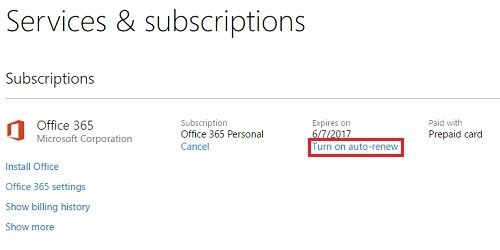
Disabling Recurring Billing
If you are not ready to cancel your subscription immediately but want to avoid future charges, you can disable recurring billing:
- Log In to Your Microsoft Account: Visit the Microsoft account website and sign in.
- Navigate to Services & Subscriptions: Click on the “Services & Subscriptions” tab to view all your active subscriptions.
- Select the Subscription: Find the subscription for which you want to disable recurring billing.
- Turn Off Recurring Billing: Next to the subscription, click on “Manage” and then select “Turn off recurring billing.” Follow the prompts to confirm your decision.
Disabling recurring billing ensures that your subscription will not automatically renew at the end of the current billing cycle, giving you time to decide whether to keep or cancel the service.
Contacting Support
If you encounter issues or need assistance with canceling your subscription, contacting Microsoft support can help:
- Visit Microsoft Support: Go to the Microsoft support website.
- Request Assistance: Select the option to request a call back or chat with a support agent. Explain your situation and request help with canceling your subscription.
- Follow Support Instructions: The support agent will guide you through the necessary steps to cancel your subscription and address any concerns you might have.
This option on how to cancel microsoft subscription is useful if you’re facing technical difficulties or have specific questions about your subscription.
Third-Party Purchases
If you purchased your Microsoft subscription through a third-party retailer or a platform like Google Play or the Apple App Store, you’ll need to manage your subscription through that service:
- Contact the Third Party: Visit the platform where you purchased the subscription and follow their cancellation process. This often involves accessing your account settings and managing subscriptions.
- Follow Their Instructions: Each platform has its own process for cancellations, so make sure to follow their specific instructions.
This ensures that your subscription is properly canceled and any potential refunds or adjustments are handled correctly.
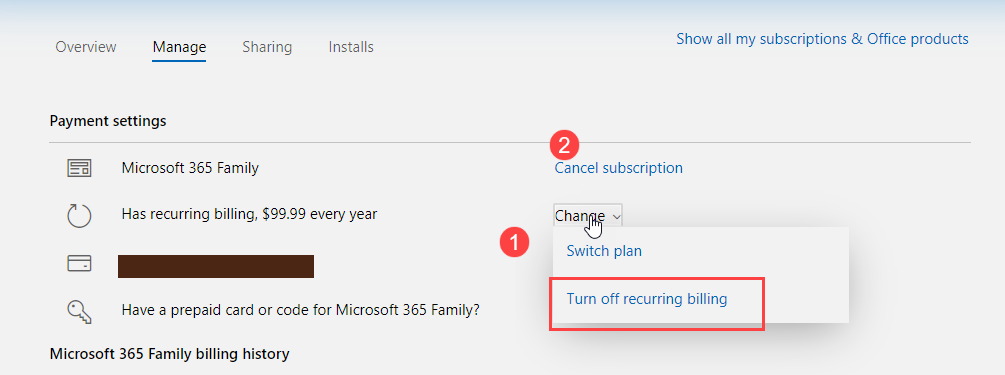
FAQs
Q1. Can I Get a Refund?
Whether you can get a refund for canceling a Microsoft subscription depends on the type of subscription and your location. Generally, Microsoft offers refunds if you cancel within a certain period after the initial purchase or renewal. For example, if you cancel a Microsoft 365 subscription within 30 days of purchase or renewal, you may be eligible for a prorated refund. However, the refund policy can vary based on regional regulations and the specific terms of your subscription. It’s best to check the specific terms of service or contact Microsoft support for detailed information regarding refunds.
Q2. What Happens to My Data After Cancellation?
When you cancel a Microsoft subscription, your access to services and data may change. For Microsoft 365, once the subscription ends, you lose access to premium features and your storage limit reverts to the free tier, which is 5GB for OneDrive. Any data stored beyond this limit will become read-only, and you won’t be able to upload new files. You will have a grace period (typically 30 to 90 days) to download or move your data before it is permanently deleted. It’s important to back up your data before canceling to avoid any loss.
Q3. How Do I Cancel if I Subscribe Through a Third Party?
If you purchased your Microsoft subscription through a third-party retailer, such as the Apple App Store or Google Play, you will need to cancel through that platform. This involves logging into your account on the respective platform, navigating to your subscriptions, and selecting the option to cancel the Microsoft subscription. Each platform has its own specific steps, so it’s advisable to refer to their support documentation for detailed instructions.
Q4. Can I Pause Instead of Canceling?
Microsoft does not currently offer a direct option to pause subscriptions. However, you can turn off recurring billing, which effectively pauses any new charges while allowing you to continue using the service until the end of the current billing period. This gives you time to decide whether you want to resume the subscription later. To turn off recurring billing, go to the “Services & Subscriptions” section in your Microsoft account and select “Turn off recurring billing” for the relevant subscription.
Wrapping Up
Canceling a Microsoft subscription can be a straightforward process if you follow the right steps. Whether you are canceling due to cost, underutilization, or switching to an alternative service, understanding how to manage your subscription is crucial. This guide on how to cancel microsoft subscription has been outlined, from personal accounts to business subscriptions, and highlighted important considerations such as potential refunds, data management, and dealing with third-party purchases.
Before canceling, ensure you back up any important data to prevent loss, especially if you are using cloud services like OneDrive. If you are unsure or face any difficulties, Microsoft support is available to assist you with any specific concerns or technical issues.









