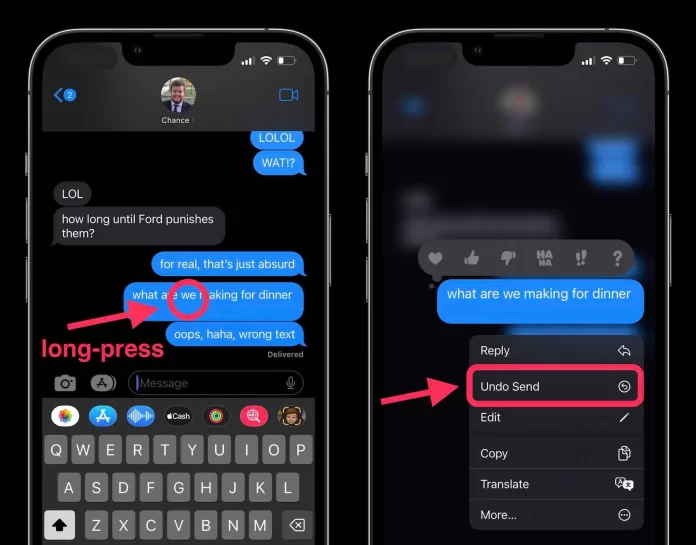People chat all day with their friends and family on social media. You share all the good and bad things that happen in your life. But, sometimes, you message something which wasn’t meant to be sent. What you do, is just Unsent them. Well, it’s accessible and available on all big social media and devices. However, some people need to learn how to Unsent Messages. The method to Unsent Messages is different in all social media. In today’s article, I will tell you how to Unsent Messages.
Content Summary
Unsent Messages on Facebook:
You can delete messages on Facebook with ease. Facebook rolled out this feature in 2018. There is two option in the feature, Remove for you and Remove for everyone. Unsend for you option deletes the message for you; other people can see it. Unsend for everyone option will delete the message for everyone, including you. Most people like to use Unsend for everyone. If someone has your Facebook account data, they can see your deleted messages.
Tutorial:
- Find the message you want to delete or Unsend.
- If you do it on a PC, right-click on the message, and options will be seen.
- Select Unsend for everyone or Unsend for you, and your message is now deleted.
- You need to tap on the message for the phone, and options will be seen.
- Choose between two options, and your message is deleted.
Unsent Messages On Instagram:
So you messaged something you shouldn’t, and now you want to delete it. Luckily, Instagram has a feature to unsend messages; you need to know how to do it.
- To delete the message, open the Instagram app.
- Find the chat you want to delete or unsent.
- Long press on the message, and you will see an option “Unsend”.
- Click on it, and your Instagram message is now gone.
Well, now you know how to unsend a message, but what to do when someone deletes a message and you want to see what was in the message?
So, there is no official tool from Instagram that provides this feature. To see deleted messages on Instagram, you must install other third-party softwares.
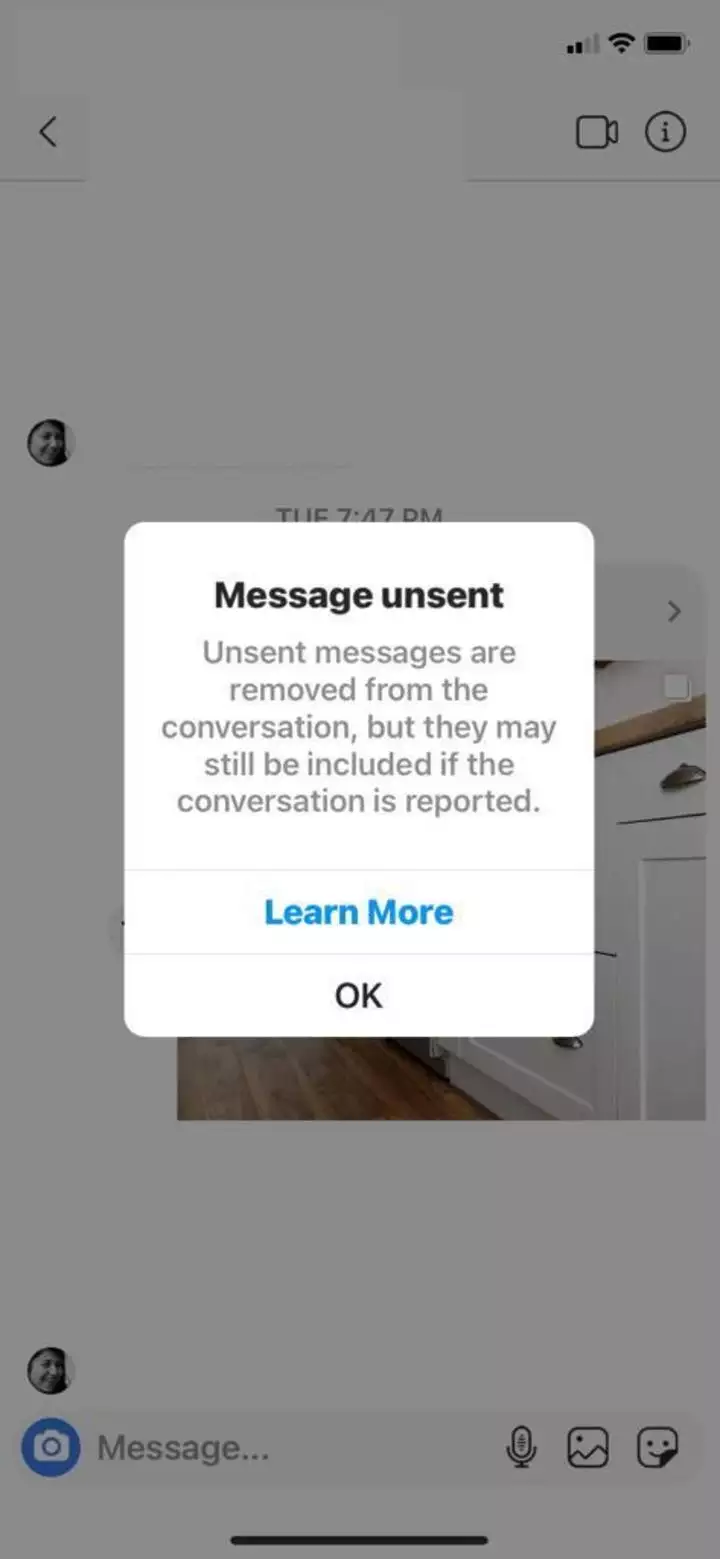
Unsent Messages on Iphone:
Apple has added significant updates to the Messages app in Ios 16, presenting features that many messaging apps have for many. One of these features is the power to unsend sent iMessage on an iphone. Let’s know how to delete the messages in Messaging app:
- First, Open the messages app of the Iphone.
- Open the chat where you want to unsend messages.
- Long press on the message, and it will open a few options.
- Click on edit if you want to edit the message, and click on delete if you want to delete it.
It is how you delete messages in Iphone. Well, this feature is only available on iPhones with Ios 16. However, if someone deleted the message and you want to know what was in the message, learn how to see Unsent Messages on Iphone.
Conclusion:
In conclusion, Now you know how to unsent messages on Instagram, Facebook, and messaging apps. I know, sometimes in a hurry, we message something we didn’t want to, or when we are angry, we send a text that we regret after sending. Well, after this article, you can quickly delete your messages. On the other hand, we also showed you some methods to see unsent messages. So, now you can read messages that people deleted, but you can read them. However, I will recommend that you use it for only suitable purposes. Dont use it on some super secret stuff. Tell us in the comments which social media app is your favorite.